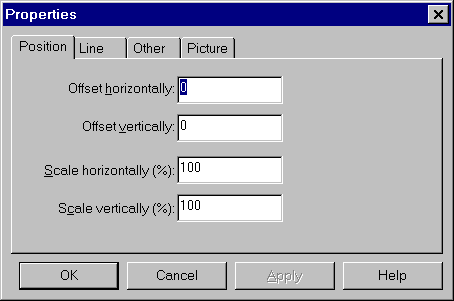
The Position property page
The Position property page lets you adjust the size and placement of the current selection. All objects have the Position property.
You can also change the position of a selection directly with the mouse. For more information, see How to Move Objects and How to Resize Objects.
Offset Horizontally, Offset Vertically
Use the Offset Horizontally and Offset Vertically settings to move the selection around. Positive offsets move the selection to the right and down. Negative offsets move the selection to the left and up.
You can estimate the size of offset you need by looking at the Coordinate and Size areas of the status bar. For more information, see Status Bar.
You can also move objects directly with the mouse. For more information, see How to Move Objects.
Scale Horizontally, Scale Vertically
Use the Scale Horizontally and Scale Vertically settings to change the size of the selection as a percentage of the current size. So, for example, a value of 100% maintains the current size, 50% shrinks the selection in half and 200% doubles the size.
If more than one object is currently selected, scaling the selection vertically will also scale the Font Point Size and Line Width accordingly. Scaling a single object does not change its Font Point Size or Line Width.
You can also scale objects directly with the mouse. For more information, see How to Resize Objects.