Metafile Companion uses the standard Windows Save As dialog box.
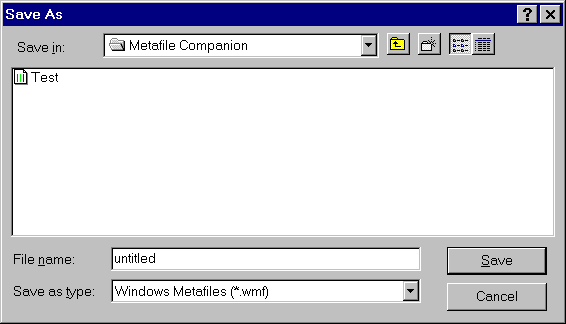
The Save As dialog box
The following options allow you to specify the name and location of the file you're about to save:
Save In
Select the drive and folder in which you want to store the document.
Metafile Companion remembers the last drive and folder you used and sets them as the default location when you open this dialog box again.
File Name
Type a new filename to save a document with a different name. Metafile Companion adds the extension you specify in the Save As Type box.
Save as Type
Select the type of file you want to save:
| • | Windows Metafiles (*.wmf) |
| • | Enhanced Metafiles (*.emf) |
Metafile Companion usually saves pictures in the Windows metafile (WMF) format since this is more widely supported than the newer enhanced metafile (EMF) format. However, you can also save pictures in the enhanced metafile (EMF) format for use by newer applications that support it.