Use the Grid Settings command to display the Grid Settings dialog box where you can control all aspects of the drawing grid.
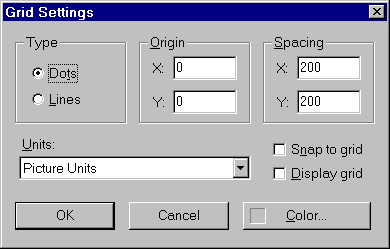
The Grid Settings dialog box
The drawing grid is an "imaginary" array of dots or lines on your drawing. The grid is not part of your picture and will not print out or be saved with your picture.
Type
The grid can be drawn as dots on top of your picture or as lines underneath your picture (like graph paper). If you choose the Lines option, the Color button is enabled to allow you to choose a color for the grid lines.
Origin
The origin of the grid is usually set to 0, 0. However you can change this to offset the grid if you like. The range of numbers you can enter depends on the Units setting, described below.
Spacing
The grid spacing controls how far apart the grid dots are drawn. The greater the spacing, the farther apart the dots are and therefore the fewer there are on the page. The range of numbers you can enter depends on the Units setting, described below.
Units
The Units setting controls the display of values in the Origin and Spacing fields as well as the Coordinate and Size areas of the status bar. Units may be set to Picture Units, Inches or Centimeters.
Display Grid
Use Display Grid to turn on or off the drawing grid. This can also be done with the Display Grid button on the Grid toolbar or via the Display Grid command in the View menu.
Snap to Grid
Use Snap to Grid to turn on or off the "snap to grid" feature. When "Snap to Grid" is checked all subsequent drawing will be "snapped" to the nearest grid point. This is a great aid for drawing straight lines, perfect squares and circles etc. Also when objects are resized or moved they are also snapped to the nearest grid point. The Snap to Grid feature can also be controlled by the Snap to Grid button on the Grid toolbar or via the Snap to Grid command in the View menu.
Color
When Type is set to Lines, you can press the Color button to change the color of the grid lines. We recommend that you pick a light color such as light gray so it doesn't overpower your picture.